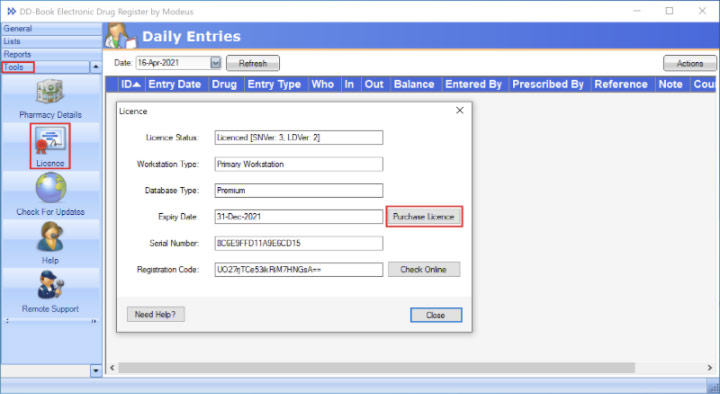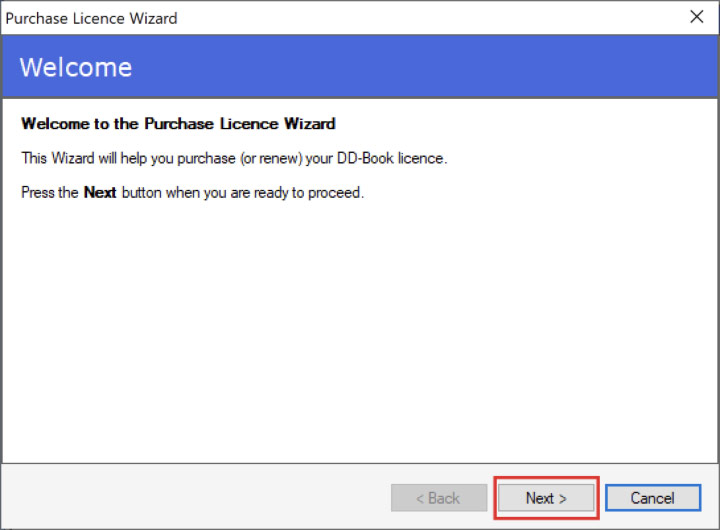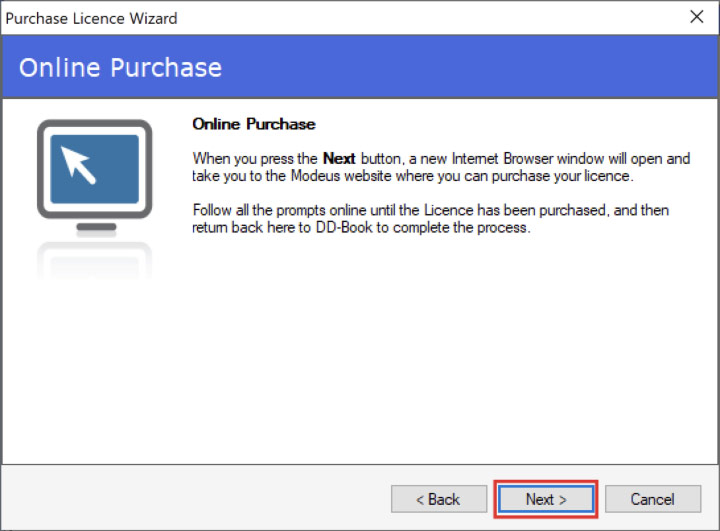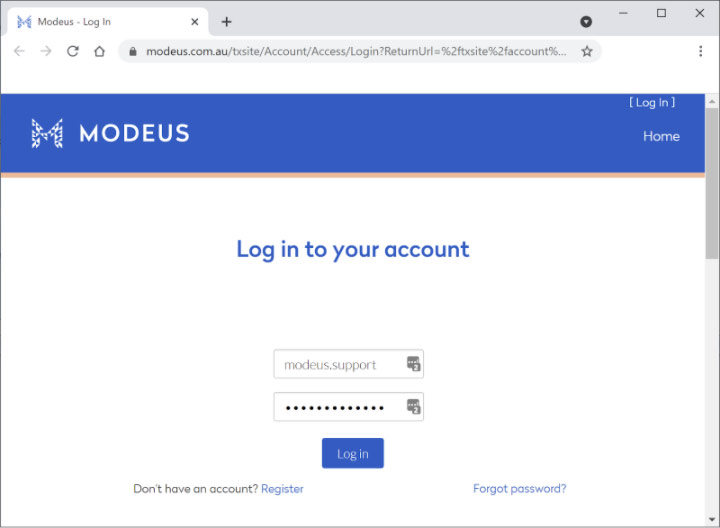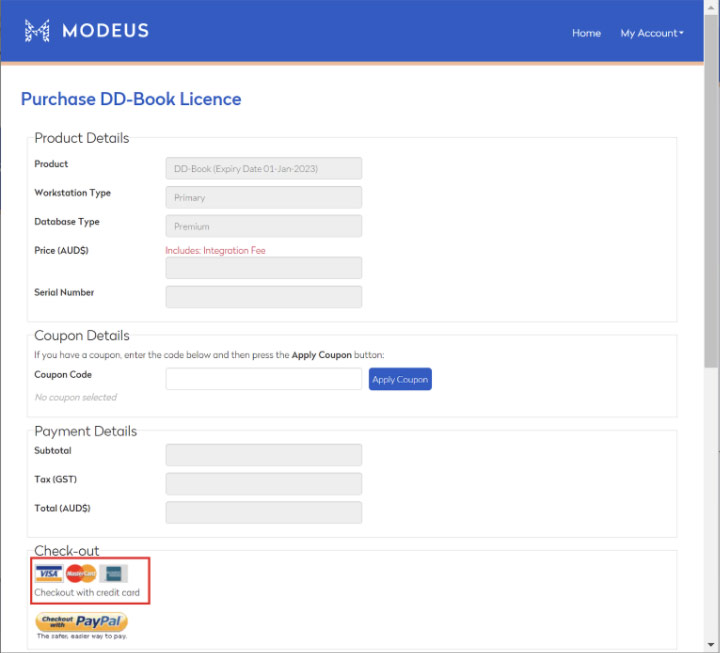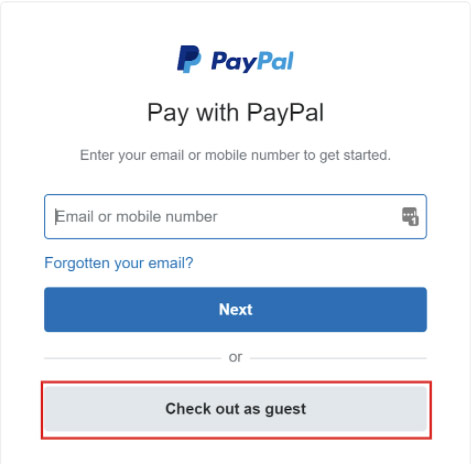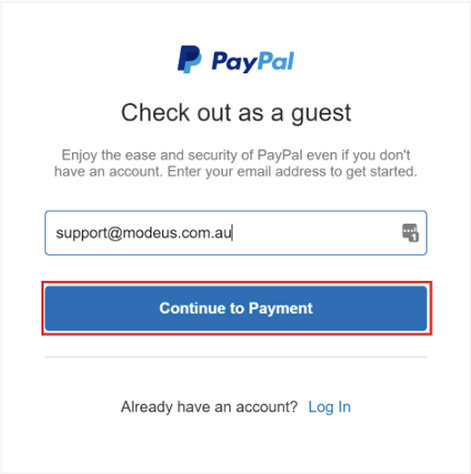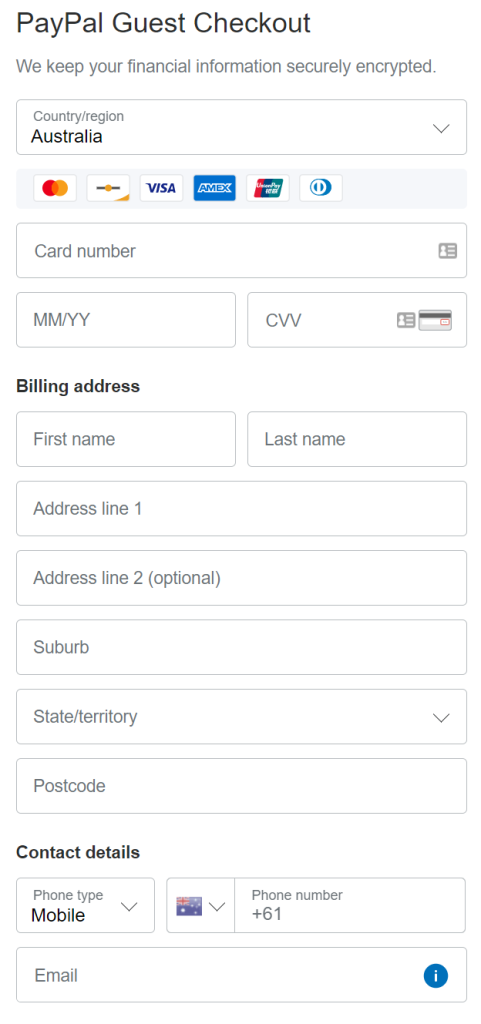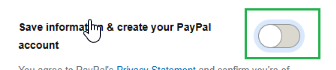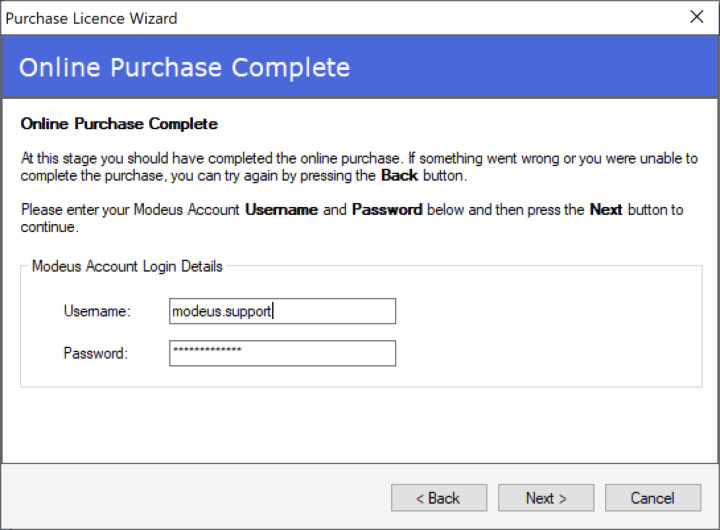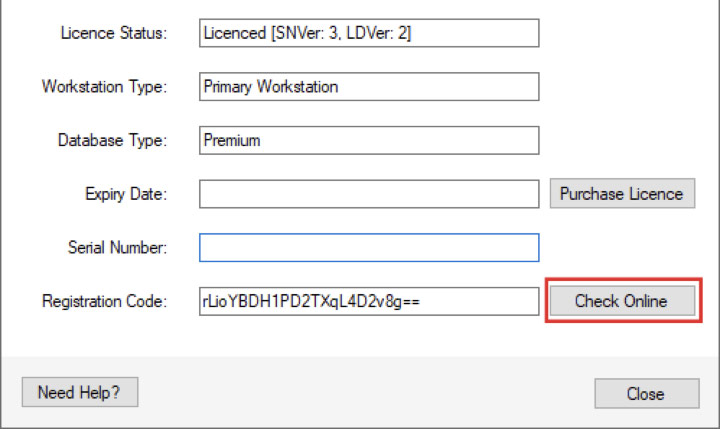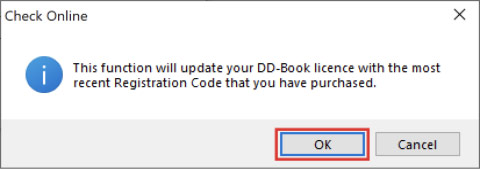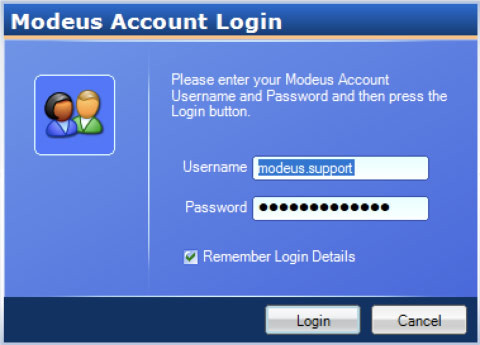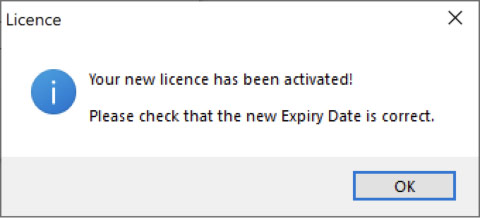DDBook License Purchase Instructions
Please note: You will need your Modeus account username and password in order to purchase and activate your renewed license. If you do not know these details you can contact Modeus Support.
- Open DDBook
- Go to Tools > License > Purchase License
- This will launch the Purchase License Wizard. To proceed further, click “Next”
- Click Next to continue to the Modeus Website
- Enter your Modeus Account Username and Password
- Verify your license details and click on the VISA/MasterCard/Amex icon to proceed further
- Although the next screen reads “Pay with PayPal”, please note that Clicking “Checkout as Guest” will still let you pay via credit card.
- Enter your preferred email address and click continue to Payment
- Fill in the required information and Continue to proceed further
Note: Please ensure to toggle off the following setting on this page if you do not wish to create a PayPal account.
- Review your entered details and click Pay. Please wait for a few seconds for the payment to get processed. Do not refresh your screen.
- Once you receive a confirmation, close your browser and return to DDBook and you will see the following screen. Please enter your username and password to activate your new license.
If you don’t see the above screen, go to Tools > Options > License and click ‘Check Online’
- Click OK when the below message appears
- Enter your Modeus Account Username and Password
- Wait for a few seconds and you should see the following message.
- Verify your new expiry date and click OK
Your DDBook license purchase and activation is now complete.